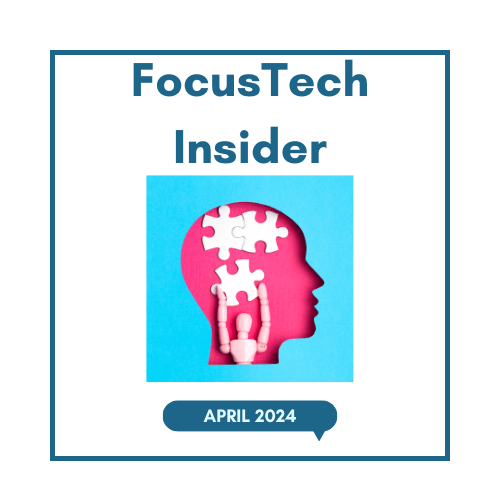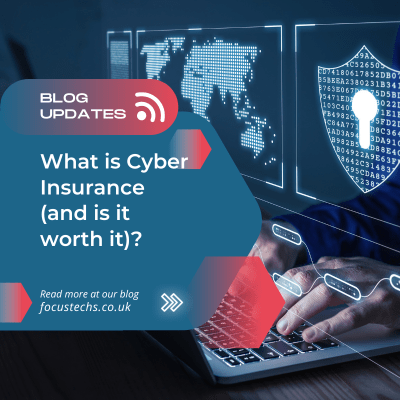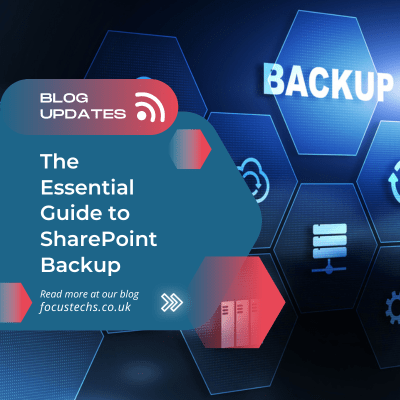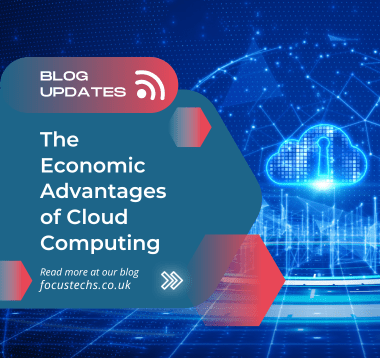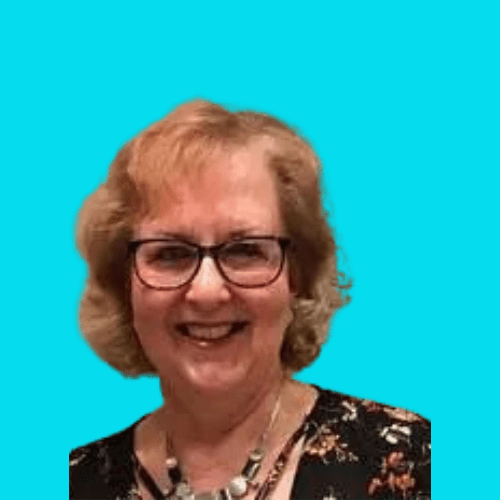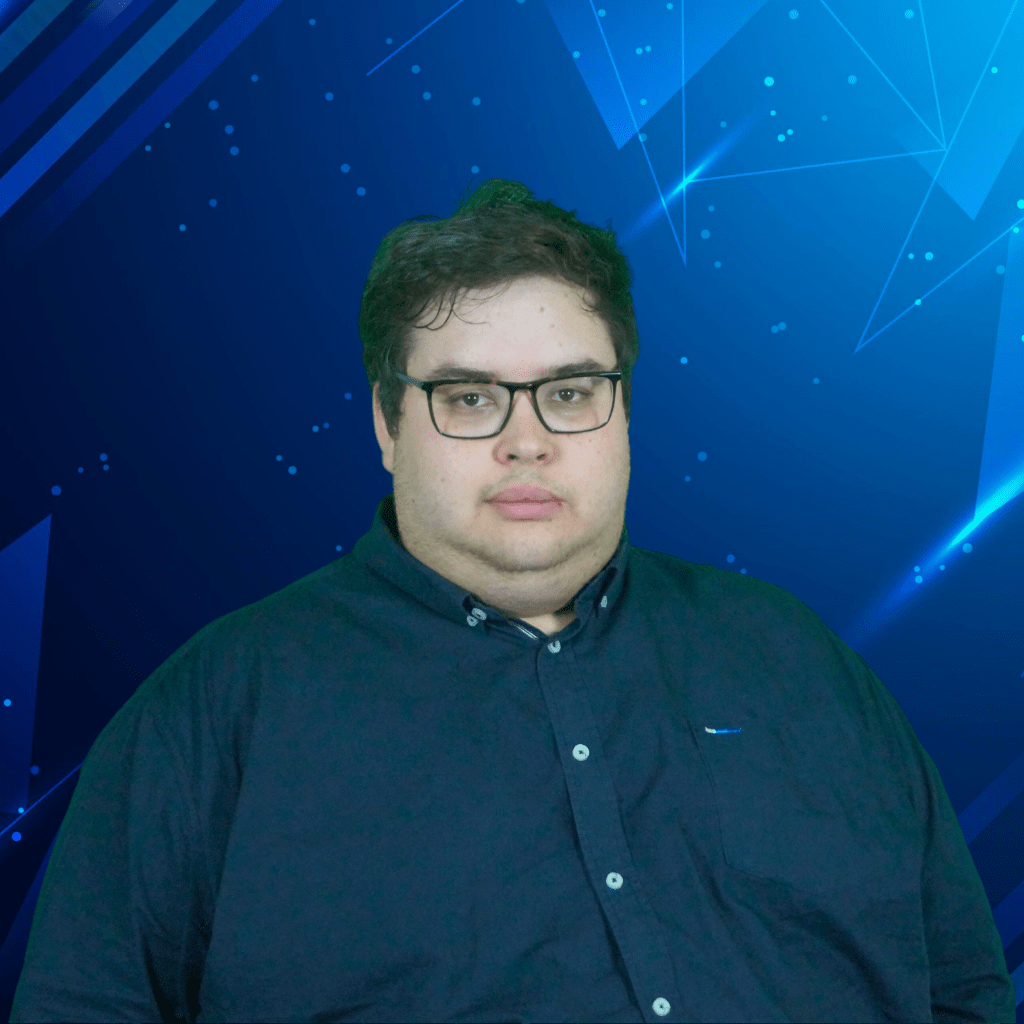In the fast-paced world of technology, efficiency is key. Microsoft and Windows offer a plethora of shortcuts designed to speed up your workflow and enhance productivity. Whether you’re a seasoned professional or a new user, mastering these shortcuts can transform the way you navigate through daily tasks. This blog post uncovers some of the most useful Microsoft and Windows shortcuts that are guaranteed to make your life easier.
Enhancing Efficiency with Shortcuts: The Why Behind the How
Understanding why shortcuts are crucial in speeding up efficiency while working is as important as knowing the shortcuts themselves. Here are key reasons why embracing keyboard shortcuts in Microsoft and Windows can be a game-changer in your work efficiency:
Time-Saving: Every second counts in today’s fast-paced work environment. Shortcuts reduce the time spent on repetitive tasks. For instance, using ‘Ctrl + C’ and ‘Ctrl + V’ for copy-pasting is significantly faster than using a mouse to navigate through menus. Over time, these saved seconds add up to substantial time savings.
Enhanced Focus and Productivity: Shortcuts keep your workflow smooth and uninterrupted. When you use keyboard shortcuts, you can maintain your focus on the task at hand, rather than diverting attention to search for options in menus. This continuous flow aids in maintaining a higher level of productivity and concentration.
Reduced Physical Strain: Using a mouse extensively can lead to physical discomfort or strain over time. Keyboard shortcuts can alleviate this by reducing the reliance on a mouse, offering a more ergonomically friendly way to navigate and execute tasks on your computer.
Multitasking Efficiency: In the world of multitasking, efficiency is key. Shortcuts allow for quicker switching between tasks and applications, facilitating a more seamless multitasking experience. This is particularly evident in complex software environments where multiple functions are used simultaneously.
Professional Competency: Proficiency in using shortcuts is often seen as a marker of professional competency in various fields. It demonstrates a higher level of familiarity and expertise with the software, which can be impressive to colleagues and superiors.
Customisation and Flexibility: Many Microsoft and Windows shortcuts are customisable, allowing users to tailor their experience to their specific needs and preferences. This customisation offers flexibility and personalization in how one interacts with their software, making work not only faster but also more enjoyable.
The Shortcuts:
Windows Key Shortcuts:
- Win + D: Instantly minimise all open windows to show the desktop. Perfect for quickly clearing your screen.
- Win + E: Open File Explorer, a staple for quick access to your files and documents.
- Win + L: Lock your PC immediately, essential for maintaining privacy, especially in shared workspaces.
Excel Efficiency:
- Ctrl + Arrows: Jump to the edge of data regions, speeding up navigation in large spreadsheets.
- Alt + E, S, V: Open the Paste Special dialog, a versatile tool for data formatting and manipulation.
- Ctrl + Shift + L: Toggle filters on/off for data columns, simplifying data sorting and analysis.
PowerPoint Productivity:
- F5: Start the slideshow from the beginning, a must-know for presentations.
- Ctrl + M: Insert a new slide, perfect for quickly building your presentation.
- Ctrl + Shift + G: Group objects, useful for manipulating multiple elements simultaneously.
Microsoft Word Shortcuts:
- Ctrl + B, I, U: Quickly format your text with Bold, Italics, or Underline.
- Ctrl + C, X, V: The classic Copy, Cut, and Paste trio, indispensable for text editing.
- Ctrl + Z, Y: Undo and Redo, your go-to for easy text manipulation.
Outlook Efficiency:
- Ctrl + R: Reply to an email, a time-saver for frequent email correspondence.
- Ctrl + Shift + M: Create a new message, streamlining your email workflow.
- Ctrl + 1, 2, 3: Switch between Mail, Calendar, and Contacts view, optimising navigation.
Integrating Shortcuts into Your Workflow:
To truly benefit from these efficiency gains, it’s important to integrate shortcuts into your daily workflow. Start by incorporating a few basic shortcuts and gradually add more as you become comfortable. Practice consistently, and soon these shortcuts will become second nature, transforming the way you interact with your digital workspace.
Embracing these shortcuts in your daily routine can significantly enhance your efficiency and productivity. Microsoft and Windows have created these tools with the user’s workflow in mind, helping to execute tasks more swiftly and effectively. Incorporating these shortcuts into your workday is a small change that can lead to substantial gains in time and effort.
Ready to elevate your productivity? Dive deeper into Microsoft and Windows functionalities with our advanced guides and tutorials. Enhance your workflow and get the most out of your software today.