Microsoft’s fixing this annoying Windows 11 fault
Windows 11 has brought some great features to the table for businesses. And Microsoft’s working to make it even better.
One thing I know many of us struggle with is the Recommendations feature in the Start menu. If you’ve ever clicked on it expecting to see something helpful, only to find suggestions that don’t make sense, you’re not alone. The good news is a fix is on the way.
First, let’s break down what the Recommendations feature is meant to do.
Essentially, it’s supposed to show you apps, files, or websites that Windows thinks you’ll want to open next, based on what you’ve used before. For example, any apps or websites you use regularly are supposed to pop up in your Recommendations for easy access.
Sounds useful, right? If it worked well, it could become a favourite time-saving feature for busy teams. But with suggestions often feeling random and unhelpful, many of us have been ignoring this part of the Start menu altogether.
So, what’s changing?
Microsoft’s started rolling out updates (currently in testing) to make Recommendations a lot smarter.
They’ve fine-tuned the way Windows understands what’s relevant to you. And early feedback suggests the updated feature is much better at showing things you actually need – like that file you were working on yesterday, or the app you use most during work hours.
If you’ve been frustrated by the Start menu in the past, keep an eye out for these improvements. They’re a step in the right direction.
Are you and your team taking advantage of all the other productivity-boosting features in Windows 11? If not, let us help you get started. Get in touch.
Work Smarter
Picture this: You’re drowning in emails, tabs are multiplying like rabbits, and your to-do list is glaring at you. But what if we told you there’s a secret weapon hiding right under your fingertips?
Enter… The Keyboard Shortcuts You’ll Wish You Knew Sooner!
🔹 Ctrl + Shift + T – The “Oops, I Didn’t Mean to Close That” Lifesaver!
Ever closed a tab by accident and instantly regretted it? Panic no more! Press Ctrl + Shift + T, and—like magic—it’s back! It’s basically a time machine for your browser.
🔹 Ctrl + Z – The “Oops, Undo That!” Lifesaver
Accidentally deleted a whole paragraph? Moved a file where it doesn’t belong? Ctrl + Z is your best friend, instantly undoing your last action. If only it worked for awkward emails…
🔹 Ctrl + Backspace – The “Wait, Let’s Rewind That” Trick!
Typed out a whole word and realised it’s rubbish? Instead of hammering the backspace key like a caveman, hit Ctrl + Backspace to delete an entire word at once. Fast, efficient, and oddly satisfying!
Are your employees your security’s weakest link?
Let me ask you something: Do you lock your front door when you leave the house?
Of course you do.
But what if you get home and find that someone left a window open? You may as well have left the door unlocked, right?
Now think about your business.
You’ve probably invested in good cyber security to protect it, using strong passwords, firewalls, and the latest software updates. But if your employees accidentally leave the “windows” open, all that security goes to waste.
It’s not about blame – it’s about awareness. The truth is that your employees might be your biggest security risk, without them even realising it.
More people are working remotely, and research shows that four out of five employees use their personal phones, tablets, or laptops for work. It makes sense. Why not use the devices they already own?
Here’s the problem: Your employees’ personal devices probably aren’t set up with the same security measures you’d use in the office. Their phones and laptops might use weak passwords, outdated software, or even be connected to unprotected Wi-Fi networks. All of this is a dream scenario for hackers.
And here’s where it gets scary…
Two out of five employees admit to downloading customer data onto their own devices. That’s sensitive data leaving the safety of your business, now at risk of falling into the wrong hands.
If that’s not enough to worry you, here’s another shocker: More than 65% of employees admit they only follow cyber security rules “sometimes” or even “never”. This includes forwarding work emails to their personal accounts, using their phones as Wi-Fi hotspots, or ignoring guidelines about handling data when using AI tools.
Passwords are another issue, with nearly half of employees using the same passwords across different work accounts. Even worse, over a third of employees use the same passwords for both their work AND personal accounts.
Imagine a hacker getting into your employee’s social media account and using the same password to get into your business systems? It’s a disaster waiting to happen.
So, what can you do?
The key is education.
Start by helping your team understand why cyber security is so important. Most people don’t break the rules on purpose – they just don’t realise the risks. Explain that those little habits that seem harmless (like reusing passwords or doing work on public Wi-Fi) can cause serious damage.
Create security rules that are clear, simple, and easy to follow. For example, you can tell your team to:
- Use a password manager to create a strong, random and unique password for each of their work accounts
- Only access work systems on secure, approved devices
- Never forward work emails to their personal accounts
Also, make sure your employees are getting regular training sessions to keep cyber security at the front of their minds, and don’t forget to celebrate good habits. If someone flags a suspicious email or comes up with a clever way to keep sensitive data safe, be sure to let everyone else on your team know.
Cyber security is everyone’s responsibility.
By giving your employees the right tools and training, you can turn them into your first line of defence instead of your weakest link.
If you’d like help keeping your team up to date on the latest security threats, get in touch.