Introduction
Your go-to source for the latest in technology, this newsletter brings you a roundup of updates from the tech world. Dive deep into recent advancements, explore intriguing tech facts, and stay connected with employee news and team highlights. In this edition, we also spotlight what’s new at Microsoft, top tech tips, giving you insider access to their latest innovations and projects. FocusTech Insider ensures you stay informed and ahead of the curve.
Table of Contents
Unlock these productivity gems in Windows 11
Windows 11 has seen multiple updates since its release in 2021, providing new features and benefits to make your life easier. Though major developments like the AI assistance Copilot and expanded hardware support make news, some lesser-known improvements also deserving of your notice.
These unfamiliar features can speed up and simplify your Windows 11 experience while maintaining productivity and organisation.
Focus mode is one of Windows 11’s most useful features. Imagine this: Suddenly, as you’re working on a crucial project, you start receiving emails, instant messages, and reminders. With all these distractions, it’s challenging to stay focused. Focus mode saves the day by making them silent.
To activate it, click the bell icon at the bottom right of your screen and select “Focus” from the menu. This will give you a 20-minute period with no interruptions, which you can turn off at any time. It’s your very own do not disturb sign!
Live captions are an extra fantastic feature. Assume you work in a noisy workplace or that you have hearing issues. Audio and video files might be difficult to understand. Live captioning is integrated with Windows 11 and creates captions for your content automatically.
You can simply press Windows Key + Ctrl + L to activate it or access it through the Accessibility settings (go to Settings > Accessibility > Captions). You have to download a speech pack and accept Microsoft’s voice processing terms the first time you use it. After that, any music or video will have captions at the top of your screen to make it easier to follow.
If you find typing tedious, you’ll love doing voice typing. With this, you can talk to text rather than type it. To begin, press Windows Key + H. Make sure the microphone is connected (the webcam mic should work well). Click the microphone button to get started when it appears. It can also be programmed to automatically punctuate your words. Voice commands that help you control the dictation flow are “stop listening” and “ignore that.” It saves lots of time when writing emails or documents.
And if you want a tidy and efficient desktop, Start menu folders are a game-changer. To create a folder, right-click an app and select “Pin to start.” Then drag another app over it, and they’ll combine into a folder. You can rename the folder and move it to the top of your Start menu for quick access to your most-used apps. It’s a simple way to keep things organised and within reach.
The Snapping bar is the last one. This function is important if you are a multitasker. With it, you can organise windows on your screen in different ways. A group of layout options will show up when you drag a window to the top of the screen. You may maximise the area on your screen by rearranging the windows. To snap windows into place, you can alternatively use the Windows key + arrow keys. You may enable snapping options under Settings > System > Multi-tasking if you’re not seeing them.
These features might not make headlines, but they can really enhance your Windows 11 experience. Try them out and see how much time you can save.
Want to know more about Windows 11
Did you know...
zero-click exploits exists?
Zero-click exploits are a type of cyber attack that can hit your device without you even clicking on anything. Yep, that means anyone can fall victim. They usually target messaging or voice-calling apps, using hidden messages or files to slip malware onto your device.
Since these attacks don’t leave much evidence, they’re tough to spot. To stay safe, make sure your software is always updated and make sure your team doesn’t open messages or take calls from unknown senders.
Tech Facts
1
Certain fonts use less printer ink and cut costs over time. The classic Times New Roman is one of the best standard ink-saving fonts you can use.
2
The US Air Force used PlayStation 3s, but not for gaming. They used 1,760 consoles to create the world’s 33rd-fastest computer inside their research laboratory.
3
Apple’s iTunes has some interesting terms and conditions. By agreeing to them, you’re agreeing not to build nuclear or biological weapons with iTunes.
Technology Update
Easier file sharing between your PC and Android phone
Windows 11 could be getting another new feature that’ll make your life easier if you use an Android phone.
Microsoft’s working on letting you access files on your phone through File Explorer. This means no more emailing yourself or using third-party apps to move photos or documents between your phone and computer.
This update aims to streamline your workflow and save you time, perfect for when you’re busy – which is all the time, right?
New to Microsoft
Better coordination, wherever you work from
If some of your team members work from the office while others are remote, collaborating and coordinating for meetings can be a little more challenging.
Microsoft Places is a new AI-powered tool that can change all that. It helps employees coordinate in-office time, book rooms, and desks, and see coworkers’ schedules. It integrates with Microsoft 365 apps like Outlook and Teams, to make planning easier and boost workplace connections.
The North West Strength Classic
We attended The North West Strength Classic – Hosted By The PT Unit! 🏋🏻♂️
We sponsored the Car Deadlift, one of the categories at the competition! 💪🏻
A huge well done to all the men & women who competed💙

Speak to us if your IT needs a lift! 👆🏻⤴️
The day the data disappeared
It’s a Monday morning and business is booming at your work.
Work is taking place on projects, employees are logging on, and meetings are being arranged.
All of a sudden there is chaos.
All of your company’s important data is lost since the server crashed. Nobody is able to restart it. Then the depressing truth sets in: there are no backups.
Many companies have experienced situations like this. The impacts are serious. The business is unusable without access to client data, ongoing projects, and financial records. Clients become angry deadlines are missed, and there may be a devastating financial loss. Which is worse? With a reliable data backup strategy, all of this may have been prevented.
Although it may seem like a dull subject, data backup is the unsung hero of modern company operations. A company’s lifeline is its data. All of this data—from financial records and client information to confidential company plans—depends on its accessibility and accuracy. Businesses just cannot run efficiently without it.
Imagine data backups as a form of insurance for a company. Running a business without a data backup plan is just as risky as driving a car without insurance. Backups act as a safety net, making sure that your business can bounce back from the worst possible case, whether it’s a cyber attack, human error or a hardware malfunction.
Having regular backups could make your crisis less severe, making it a minor inconvenience instead of a major disaster. Having a backup would help allow you to quickly recover your data, reducing downtime and preventing financial loss.
Of course, investing in a strong backup strategy adds to peace of mind. Knowing your data is safe and recoverable helps you to focus on business growth without worrying about data loss. It is a little investment with potentially large returns.
Please contact us if we can assist you with implementing data backup or making sure your current backup is still appropriate for your company today.
Key Takeaways
- Unlock these productivity gems in Windows 11
- Technology Update
- Speak to us if your IT needs a lift! 👆🏻⤴️
- The day the data disappeared